
N8N for Beginners: A Simple & Fast Setup Guide
Unleash the power of automation without complex coding: dive into n8n, the free and open-source tool that lets you connect your favorite apps and automate workflows in minutes. This beginner's guide provides a simple, fast setup process so you can start building powerful automations today.
N8N for Beginners: Simple & Fast Setup
Automation is no longer a luxury but a necessity in today's fast-paced digital world. From simple tasks like sending emails to complex workflows involving multiple applications, automation tools can drastically improve efficiency and productivity. One such powerful yet accessible tool is n8n, a free and open-source workflow automation platform. This blog post will guide beginners through a simple and fast setup process, demonstrate practical examples, and provide actionable tips to kickstart your automation journey with n8n.
What is n8n?
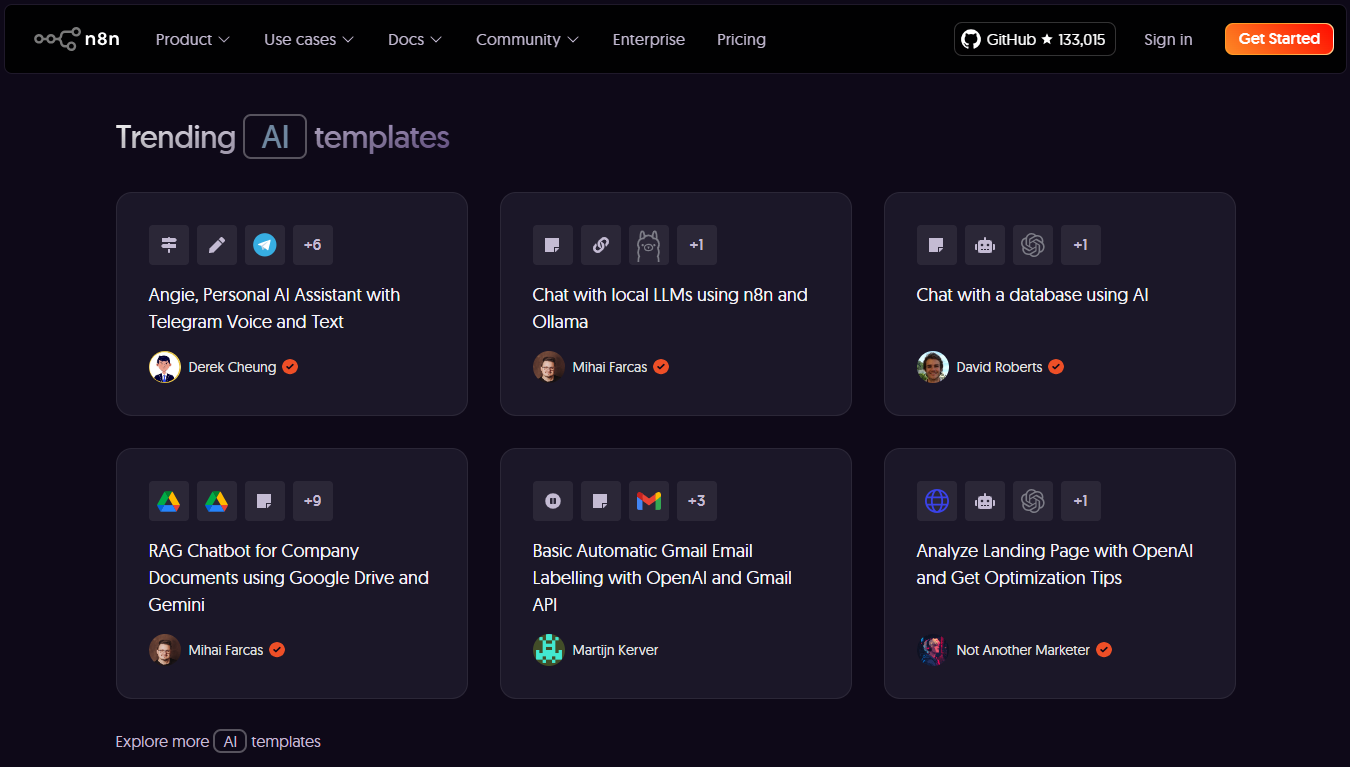
n8n is a versatile, node-based workflow automation tool. Think of it as a visual programming environment where you connect different "nodes" representing various applications and actions to create automated workflows. Its key features include:
- Open-Source and Extensible: n8n's open-source nature allows for community contributions and customization. You can extend its functionality through community-developed nodes or create your own.
- Self-Hostable: Control your data by hosting n8n on your own server. This offers greater flexibility and security compared to cloud-based alternatives.
- Fair-Code Licensing: n8n's unique Fair-Code licensing ensures that the core platform remains free and open while offering optional paid support and features for commercial use.
- User-Friendly Interface: The visual node-based editor makes it easy to design and manage workflows, even without extensive coding experience.
- Wide Range of Integrations: Connect with hundreds of services and APIs through pre-built nodes, including popular tools like Google Sheets, Slack, Twitter, and more.
Setting up n8n:
There are several ways to install n8n, but we'll focus on the simplest method using Docker:
-
Install Docker and Docker Compose: Ensure you have Docker and Docker Compose installed on your system. Refer to the official Docker documentation for installation instructions specific to your operating system.
-
Create a Docker Compose file: Create a file named
docker-compose.ymlwith the following content:
version: "3.8"
services:
n8n:
image: n8nio/n8n:latest
ports:
- "5678:5678"
environment:
- N8N_BASIC_AUTH_ACTIVE=true
- N8N_BASIC_AUTH_USER=admin
- N8N_BASIC_AUTH_PASSWORD=supersecret
- GENERIC_TIMEZONE=Asia/Dhaka
- TZ=Asia/Dhaka
volumes:
- n8n_data:/home/node/.n8n
restart: unless-stopped
volumes:
n8n_data:
- Run n8n: Navigate to the directory containing the
docker-compose.ymlfile in your terminal and run the following command:
docker-compose up -d
This will download the n8n image and start the container in detached mode.
- Access n8n: Open your web browser and navigate to
http://localhost:5678. You should see the n8n editor interface.
Building your first workflow:
Let's create a simple workflow that sends a Slack message when a new file is added to a Google Drive folder.
-
Add a "Google Drive Trigger" node: Drag and drop the "Google Drive" node onto the canvas and select "Trigger" as the operation. Configure the node to monitor your desired Google Drive folder for new files.
-
Add a "Slack" node: Drag and drop the "Slack" node onto the canvas and select "Send Message" as the operation. Configure the node to send a message to your desired Slack channel.
-
Connect the nodes: Click and drag the output of the "Google Drive Trigger" node to the input of the "Slack" node. This establishes the connection between the two actions.
-
Configure the Slack message: In the "Slack" node configuration, use expressions to dynamically populate the message with information from the "Google Drive Trigger" node. For example, you can include the file name and download link in the message.
-
Activate the workflow: Click the "Activate" button to start the workflow. Now, whenever a new file is added to the specified Google Drive folder, n8n will automatically send a notification to your Slack channel.
Practical Examples and Actionable Tips:
-
Social Media Automation: Automate posting to multiple social media platforms from a single RSS feed.
-
Data Backup: Automatically backup important files from your computer to cloud storage services.
-
Email Marketing: Segment your audience and send targeted email campaigns based on specific triggers.
-
Web Scraping: Extract data from websites and store it in a database or spreadsheet.
-
Use Webhooks: Leverage webhooks to connect n8n with services that don't have pre-built nodes.
-
Explore Community Nodes: Discover and utilize community-developed nodes for extended functionality.
-
Version Control your Workflows: Regularly export your workflows to maintain backups and track changes.
Conclusion:
n8n empowers users to automate a wide range of tasks with its intuitive interface and extensive integrations. This guide provides a solid foundation for beginners to get started with n8n and explore its potential. By leveraging its flexibility and open-source nature, you can streamline your workflows, boost productivity, and free up valuable time for more important tasks. So, dive in, experiment, and unlock the power of automation with n8n!